Renewing a Subscription
Renewing your OurFamilyWizard subscription will keep your account consistently active and prevent any lapse in service. You can schedule your subscription to auto-renew once your current subscription expires, or you can always purchase a one-time renewal via the full version of the website.
In this tutorial:
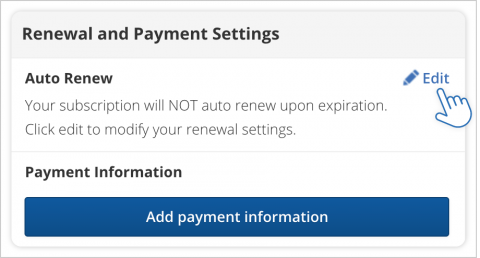
Setting Up Auto-Renew
Auto-renewing your subscription is a convenient way to prevent any lapse in service or access to your OurFamilyWizard account. Follow these steps to set up auto-renew.
- In the main navigation menu, click My Account.
- In the menu on the left side of the page, click Billing.
- In the Renewal and Payment Settings box, under Auto Renew, click Edit.
- Select your preferred subscription options.
- If you wish to auto-renew your co-parent's subscription using the same subscription options, check the box for Pay for co-parent.
- If you have not yet saved payment information on file, click Enter Payment Information to enter that information and complete the auto-renewal set-up.
- Once you have payment information on file, click Place Your Order. Your subscription (and your co-parent's, if you selected that option) will be renewed automatically upon expiration with the subscription options you selected.
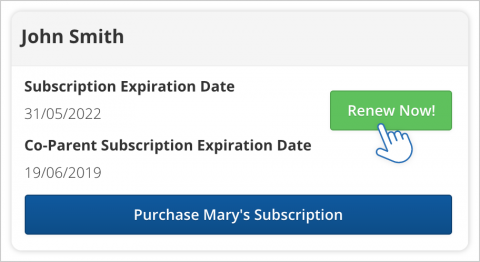
Manually Renewing a Subscription
Renew your subscription with a one-time payment before or after your current subscription has expired. You can also renew your co-parent's subscription with a one-time payment. Follow these steps to renew a subscription online.
- In the main navigation menu, click My Account.
- In the menu on the left side of the page, click Billing.
- In your Subscription Information section, click the Renew Now! button. You'll find this button next to your current subscription expiration date.
- If you wish only to renew your co-parent's subscription, click the green button next to their subscription expiration date. You will see this option if their subscription is already expired.
- Select your preferred subscription options.
- If you wish to manually renew your co-parent's subscription at the same time using the same subscription options, check the box for Pay for co-parent.
- If you have not yet saved payment information on file, click Enter Payment Information to enter that information.
- Once you have payment information on file, click Place Your Order. Your subscription (and/or your co-parent's, if you selected that option) will be renewed. If you still have time remaining on your current subscription, your renewal will be tagged onto the end of that subscription.
Renewing a Subscription via Military Discount
If you or your co-parent submitted the OurFamilyWizard® Military Discount Form last year and were approved, you will be eligible to receive the discount for account renewals without having to reapply.
To renew your subscription using the military discount, either you or your co-parent must first pay for a subscription renewal. You can always review the status of your co-parent's subscription in the My Account section under Billing. If your co-parent's subscription has an expiration date that is one or two years into the future, that means that they have renewed.
Once one parent has purchased a subscription to renew their account, they or the other parent should contact our Customer Support team to request the military discount is used again for their family. Our representatives will verify that one parent has purchased a subscription and add a complimentary subscription of the same length to the other parent's account.
Renewing a Subscription via the Financial Hardship Assistance Programme
If you received a fee waiver last year and believe you may qualify for another this year, you must re-submit a new application with supporting documentation that demonstrates that you currently meet our qualifications. Click here to learn more about our fee waiver program and download the application.