Responding to access requests
Parents can send requests for Professional Access to family law practitioners. When you receive a request from a client, you can respond in a couple of different ways.
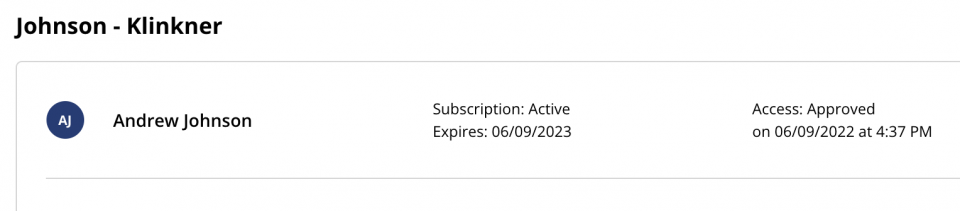
If you already have an OurFamilyWizard Practitioner Account, locate the access request you received via email and click the link within. You will be prompted to sign-in to your account.
-
After you log in, navigate to My Cases.
-
Once in My Cases, locate the family of the parent that sent the request. You'll see an alert in red that says, “Access: needs your approval.”
-
Select the three vertical dots to the right of the alert. Then, you can select to approve or decline the request.
If you do not already have a Practitioner Account on OurFamilyWizard, you will need to sign up for one.
- Tip: Please sign up for your Practitioner Account using the same email address to which your client sent you an access request. This ensures that your client is linked properly to you. Once you complete your account sign up and accept your client’s access request, you are welcome to update your email address.
- Once you complete the sign up process, check your email for a message from us with your login credentials and sign-in to your account.
- Once logged in to your account, navigate to My Cases.
- Locate the family for the parent that sent the request. There will be a red alert next to the parent requesting access with the message “Access: needs your approval.”
- Click the three vertical dots to the right of the alert. Then you can select to approve or decline the request.
Response options
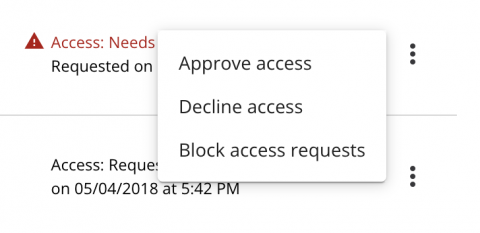
For every request you receive, you can:
- Approve the request to gain access to the client
- Decline the request and not obtain access to the account
- Block the request to decline it and block any future requests from this client