Repeating Events
Learn how to create, update, and remove recurring events on the mobile app with this tutorial. For instructions on managing one-time events, click here.
In this tutorial:
Creating a repeating event
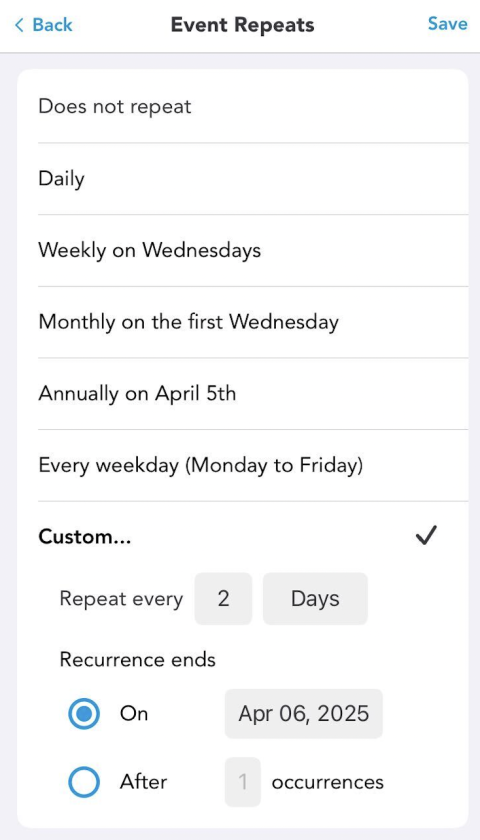
-
From the Add Item menu, tap Event.
-
Complete all the required fields. This includes a title for the event, a beginning date and time for the event, an ending date and time for the event. All other fields are optional, but you are encouraged to fill out these fields.
-
Tap on the Repeating field and set the repeating pattern.
-
Choose a repeat cycle (daily, weekly, monthly, yearly, or every weekday)
-
For other repeating frequencies, select Custom. Then select how frequently the event recurs.
-
-
Select when the recurrence ends (either on a specific date or after a certain number of recurrences).
-
-
Tap Save in the top-right corner of the screen to save the event.
Editing or removing a repeating event
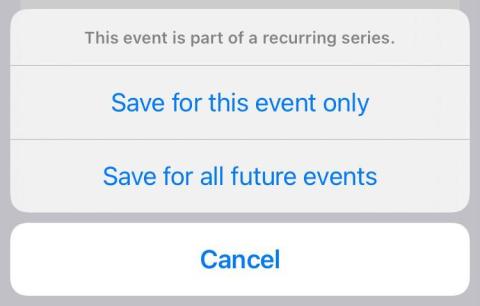
|
Only future instances of a repeating event can be edited or deleted. If an occurrence of a repeating event has begun or has passed, that one instance may not be edited in any way.
Note: You cannot edit the repeating pattern or duration settings for recurring events. If the repeating pattern or duration needs to be updated, delete all future instances of the event and recreate the entry. |
Why can't I delete an event?
There are two reasons an event cannot be edited or deleted.
- Your co-parent parent or someone else created the event. You can only delete or edit events that you have created.
- The event has passed. Once an event becomes historical, it cannot be edited or deleted on the website. This is done to protect the integrity of your information.
However, you can create Moments in the OurFamilyWizard Journal to document details about historical or upcoming events.
Related articles